Tool Presets panel
Tool presets allow you to store multiple saved tool settings, which can be accessed via the Options bar for an individual tool, or via the Tool Presets panel.
The Tool Presets panel is shown here. If you go to the panel options you can choose to display tool presets for the current tool only.
For example, you might find it useful to save crop tool settings for different image dimensions and pixel resolutions – you can then access these without having to reconfigure the Options bar each time. You might like to store pre-configured brush preset settings, rather than have to keep adjusting the brush shape and attributes. To save a new tool preset, click on the New Preset button at the bottom of the Tool Presets panel. To delete a preset, just click on the Trash button.
Brush tool presets
To do this, go to the Tool Presets panel and click on the New Preset button at the bottom. Or, you can mouse-down on the Tool Preset picker in the Options panel and click on the New Brush setting button. Give the brush shape a name and click OK . Once you have save a brush tool preset, you can access it at any time via the Tool Presets panel or the Tool Preset menu in the Options bar.
Preset Manager
The Preset Manager can manage all your presets from within the one dialog. It keeps track of: brushes, swatches, gradients, styles, patterns, layer effect contours and custom shapes.
The Preset Manager can be customized, which is particularly helpful if you wish to display the thumbnails of the gradients. If you double-click any Photoshop setting that is outside of the Photoshop folder, it will automatically load the program and append the relevant preset group.



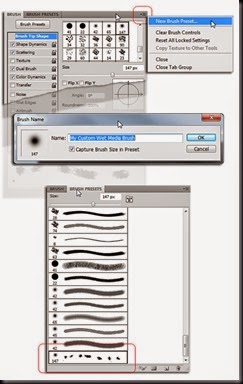


0 comments:
Post a Comment